How to display your RSS Feeds on Facebook and Twitter

If you use Facebook and Twitter, it is easy to setup RSS feeds which will automatically post updates to your Facebook and Twitter profiles. This can prove to be really helpful when you want to automatically post the links to your blog and news sources every time they are updated.
Quick Guide to Linking RSS Feeds
- Visit twitterfeed.com and create a new account.
- On the top right part of the screen is the New Feed button. Click this button to create a new feed.
- Enter the RSS URL and name to define the RSS feed source.
Advanced Settings and Options – Post Frequency
Ready to Ignite Your Website?
If you are not satisfied with your current website designer or SEO, call me, Nicole Brooke. I’m highly efficient and always available.
There are various advanced options that you can use for RSS feeds. The Post Frequency option will allow you to specify how often new updates should be published. Set a limit to the number of times updates are published.
Set Post Content for RSS Feed
This defines the content of your updates. The options are Description only, Description and Title and Post Title Only. For twitter, limit it to just the title since there is a restriction of 140 characters. For Facebook you can select Description and Title.
Other Advanced Settings and Options
You can also set the prefix or the text that should be displayed before your link. The suffix would be the text that is displayed after the title and the link. You can also limit your posts to the titles that contain the specified keywords. Once you specify all the settings, simply connect your RSS feed to the services you want such as Twitter and Facebook.
If you plan to create and manage a number of social media profiles and want to effectively connect RSS feeds to all of them, Ignition Media can help.